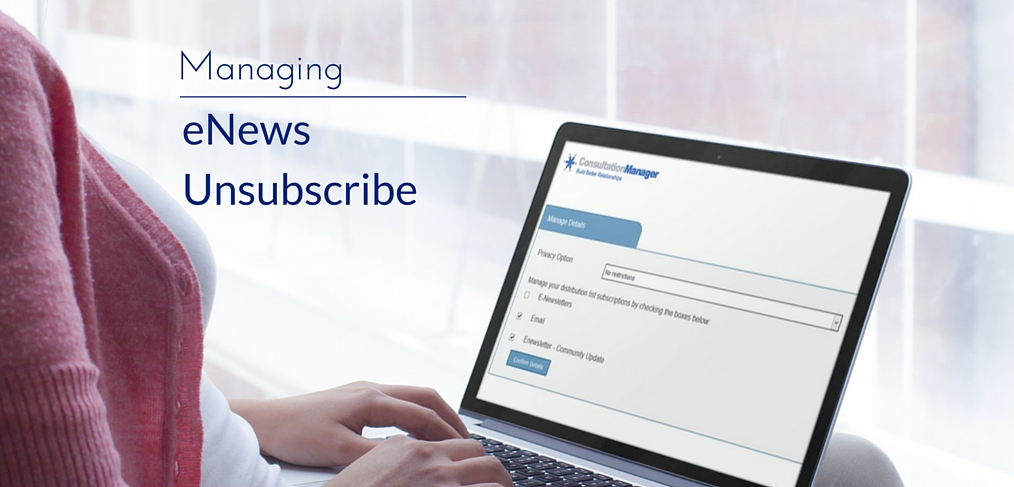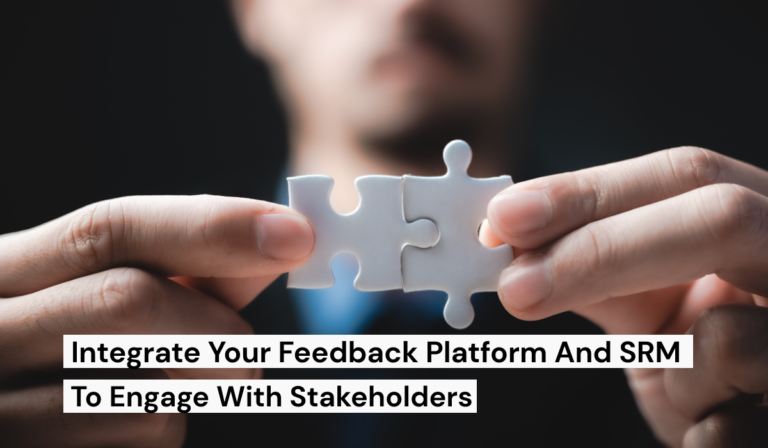We’ve been working hard to make the management of your distribution lists easier. Now, stakeholders can manage which information and updates they would like to receive in their own time. Automating this function means that once a stakeholder receives an eNews from Consultation Manager, they can manage their own settings and all you have to do is absolutely nothing!
Here’s how it works:
1. Set up the distribution list (if you are an Enterprise Administrator)
- Go to: >Manage_Enterprise
- Assign a project area i.e. New Farm Precinct
- Select the relevant Stakeholder Distribution Lists and select ‘Allowed’ from the Self Manage drop down
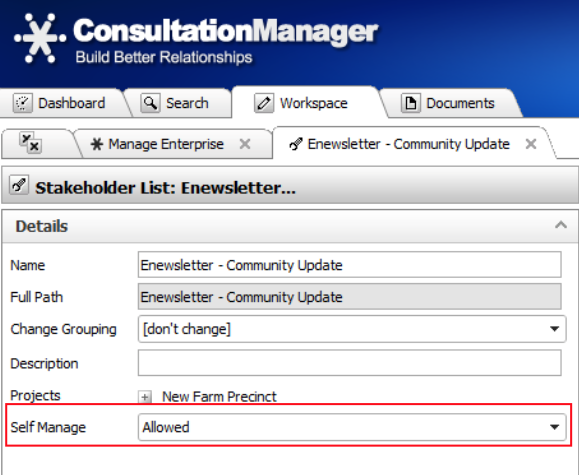
2. Create and send eNews (All levels of access)
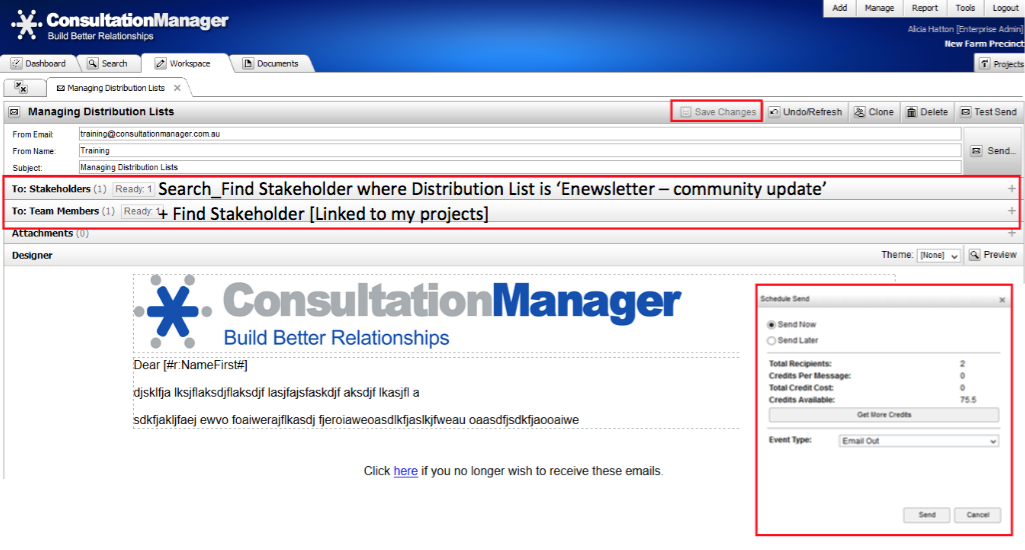
3. Stakeholder receives eNews
The stakeholder can unsubscribe by selecting: ‘Click here if you no longer wish to receive these emails’ (found at the bottom of the eNews), and they will be directed to the Manage Details page, which looks like this: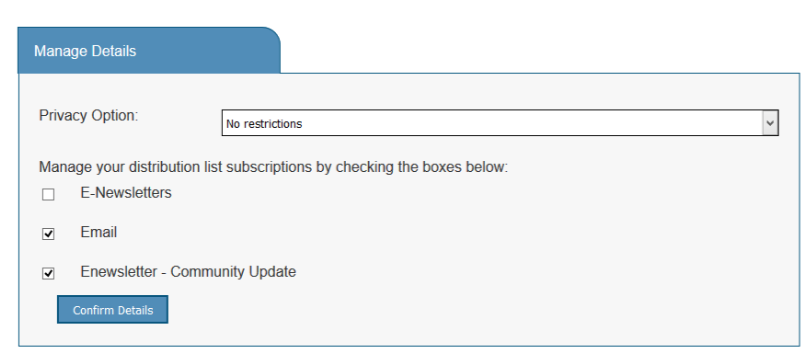
4. Stakeholder updates settings
- Distribution list: stakeholder can select which lists to be a part of by unchecking the boxes
- Privacy option:
- No restrictions: stakeholder details are available for all relevant email/SMS distribution lists
- Do not email: stakeholder’s details are blocked from receiving all email campaigns
- Do not SMS: setting works the same as ‘Do not email’ but for an SMS campaign
- Do not email/SMS: same again, but for both (I see a pattern here!)
Notes:
- Privacy option selected will apply to ALL projects in the system
- The stakeholder will remain in the relevant distribution lists unless they also untick the distribution list check boxes
- Other stakeholders with the same email adress will still have their email details available to receive emails
5. Always have a history of every action
If you want to know which stakeholders have updated their settings, a log can be found in ‘History’ of the stakeholder or in Tools_Audit_Stakeholder. (Only available to Enterprise Administrator).
The eNews Unsubscribe tool is available now. For more info on eNews, visit our knowledgebase.
Learn how other organisations manage small and large scale engagement projects Download the free information sheet for your industry.
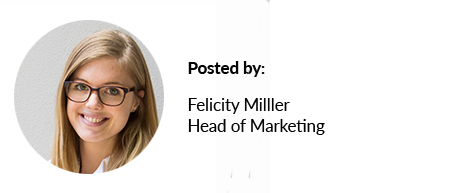
RELATED READING
The Time Saving Tool You Need Now: The Microsoft Office Toolset for CM
10 Reasons Why a Stakeholder Management System is Your Next Competitive Advantage
Announcing Our New Social Pinpoint Integration
Innovation and efficiency: Managing your database with Stakeholder Self Manager